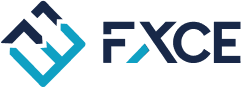To open a Demo Direct account, your account must first be KYC-verified.
+ Visit fxce.com to log in to your FXCE account.

+ After a successful login, click on your username to access the FXCE account section.

+ After clicking on the FXCE Account section => select the Demo Account tab and click the "Start To Get Fund" button to create a Direct Demo.

+ When you click to create a Demo Direct account, you will see an interface like the one shown below:

Note:
- If you trade with an EA (Expert Advisor), select the "Only trade with EA" option (illustrated as number 1 in the image above). Once you choose to trade with EA, you won't be able to manually enter trades.
- The items numbered 2 in the image above are additional settings within Trader's Guard, a FXCE exclusive product. You can choose whether or not to configure these settings. You can learn more about Trader's Guard here (Please note that once you set Trader's Guard terms here, you won't be able to delete or modify them, so it's recommended to set them after creating the Demo Direct account).
+ Check the box "I have read and agree" and then click "Confirm" to complete the process of opening a Demo Direct account.
+ Once you've created it, you will see the Demo Direct account listed under "Demo Accounts"

So you have successfully created a Demo Direct account to trade and receive funding from FXCE.